Get ready to revolutionize the way you use Gmail! Introducing Gemini, Google’s latest innovation that promises to transform your email experience into something much more efficient, productive, and intelligent. If you’ve ever felt overwhelmed by the number of emails in your inbox, frustrated by not being able to find that important message, or simply want to optimize your time, Gemini is the solution you’ve been waiting for.
Imagine having a personal assistant dedicated exclusively to your Gmail, capable of summarizing long emails in a few sentences, generating personalized responses with just one click, finding any message in seconds, and organizing your inbox impeccably. With Gemini, all of this becomes a reality.
Throughout this post, we will explore in detail how Gemini can optimize your Gmail, from basic functionalities to the most advanced features. You will discover how this innovative tool can save you time, increase your productivity, and transform your relationship with email into something much more enjoyable and efficient. Get ready for a new era in Gmail, powered by Gemini’s artificial intelligence.
Gemini Features and Functionalities for Gmail
Get ready to supercharge your Gmail with an arsenal of smart features that will optimize your email experience:
- Email Summarization: Tired of reading endless emails? Gemini steps in, summarizing long messages into a few concise sentences, highlighting the most important points and saving you precious time.
- Smart Reply Generation: Say goodbye to writer’s block! Based on the email context, Gemini suggests personalized and relevant replies, streamlining your communication and ensuring your messages are always professional and effective.
- Advanced Search: Finding that specific email has never been easier. Gemini’s advanced search uses artificial intelligence to locate messages quickly and accurately, even with complex criteria like dates, attachments, or specific keywords.
- Intelligent Organization: Let Gemini be your personal organizer. It automatically categorizes your emails, prioritizes the most important messages, and keeps your inbox tidy, so you can find what you need in seconds.
- Integration with Other Google Workspace Tools: Gemini doesn’t work alone! It seamlessly integrates with other Google Workspace tools like Google Calendar and Google Drive, optimizing your workflow and centralizing your information in one place.
- Custom Email Template Creation: Tired of typing the same messages over and over? Create custom templates with Gemini and send professional emails in seconds, with just a few clicks.
- Chatbot Integration: Take your email interaction to the next level! Gemini can integrate with chatbots to provide additional information, answer questions, or perform specific tasks, all within your Gmail.
With Gemini, your Gmail transforms into a smart productivity hub, capable of automating tasks, optimizing your communication, and making your email experience much more efficient and enjoyable.
Recommended article: 10 Free AI Tools to Supercharge Your Productivity
Step-by-step guide to optimize your Gmail with Gemini
Ready to supercharge your Gmail with Gemini? Follow this simple guide and start enjoying all the benefits of this revolutionary tool:
Enable Gemini in Gmail:
- Access Gmail settings by clicking on the gear icon in the upper right corner of the screen.
- Look for the “Gemini” section and enable the “Enable Gemini” option.
- If the option is not available, check if you have access to Gemini and if it is enabled for your account.
Customize settings:
- Explore Gemini’s customization options to tailor the tool to your preferences.
- Define which types of emails you want Gemini to automatically summarize.
- Choose the level of formality for smart replies generated by Gemini.
- Adjust search settings to optimize the location of specific emails.
Use Gemini’s features:
- When opening a long email, look for the “Summarize” button from Gemini and click to get a concise summary of the message.
- When replying to an email, use Gemini’s smart reply suggestions to speed up your communication.
- Use Gemini’s advanced search to find specific emails quickly and accurately.
- Notice how Gemini automatically organizes your emails into categories and prioritizes the most important messages.
Explore advanced features:
- Create custom email templates to send professional messages in seconds. You can find more information on how to create custom templates in Gmail in the Google Workspace Help Center.
- Integrate Gemini with chatbots to get additional information and perform tasks directly in your Gmail. Refer to the Gemini documentation for instructions on how to integrate chatbots.
- Explore other advanced features of Gemini, such as email translation (currently available only in some languages) and creating reminders from messages. To learn more about these features, visit the official Gemini website.
By following these steps, you’ll be ready to leverage Gemini’s full potential and transform your Gmail into a smart and efficient productivity tool.
Tips and tricks to get the most out of Gemini
Take your Gemini experience to the next level with these tips and tricks that will help you get the most out of this powerful tool:
- Master voice commands: Free your hands and optimize your time by using voice commands to interact with Gemini. Say “Ok Google, summarize this email” or “Ok Google, write a reply to this email” and watch the magic happen. To learn more about available voice commands, visit the Google Assistant Help Center.
- Experiment with different features: Gemini offers a variety of features and functionalities. Explore them and discover which ones fit best into your workflow. Test different summary settings, experiment with smart reply suggestions, and customize advanced search to meet your specific needs.
- Keep Gemini updated: Google is constantly improving Gemini with new features and enhancements. Make sure to keep the tool updated to have access to the latest features and ensure the best performance. You can check for available updates in your Gmail settings.
- Use keyboard shortcuts: Speed up your interaction with Gemini by using keyboard shortcuts. For example, press “Ctrl + Shift + R” to summarize an email or “Ctrl + Shift + S” to generate a smart reply. Refer to the complete list of Gmail keyboard shortcuts to further optimize your use of Gemini.
- Integrate Gemini with other tools: Explore the possibilities of integrating Gemini with other Google Workspace tools, such as Google Calendar and Google Keep. Create calendar events from emails, save important information in notes, or add tasks to your to-do list, all without leaving Gmail.
- Give feedback to Google: Help Google improve Gemini by providing feedback on your experience. If you encounter any issues or have suggestions for improvements, use the “Send feedback” option in your Gmail settings to share your ideas with the Gemini team.
By putting these tips and tricks into practice, you’ll be well on your way to mastering Gemini and transforming your Gmail into an even more powerful and efficient productivity tool.
Conclusion
We’ve reached the end of this comprehensive guide on how to optimize your Gmail with Gemini. We hope you’ve discovered the transformative power of this innovative tool and are ready to revolutionize your email experience.
With Gemini, Gmail becomes much more than a simple inbox. It transforms into an intelligent personal assistant, capable of automating tasks, optimizing your communication, and saving you time. Summarizing long emails, generating personalized responses, finding important messages in seconds, and organizing your inbox flawlessly are just a few of the features Gemini offers.
By integrating Gemini into your daily routine, you’ll be taking an important step towards a more productive and efficient routine. Imagine being able to dedicate more time to the tasks that truly matter, without worrying about email overload. With Gemini, this is possible.
Try Gemini today and discover how it can transform your relationship with Gmail. Explore all the features, customize the settings, and make the most of this powerful tool. We’re confident you’ll be impressed with the results.
Share your experiences and questions in the comments below. We’re here to help you get the most out of Gemini and optimize your Gmail!
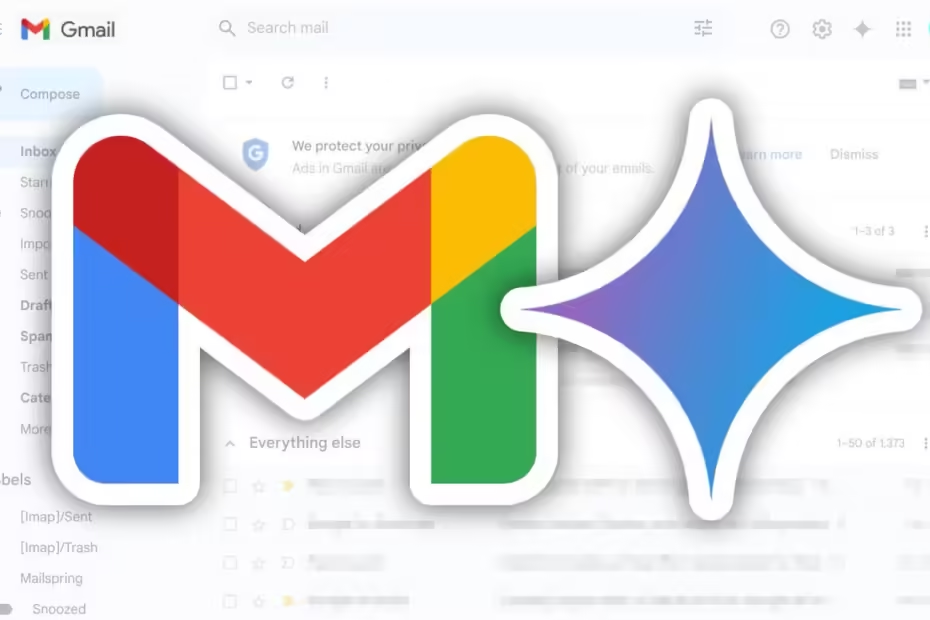
This is very insightful.