Excel automation with ChatGPT is transforming how professionals work with spreadsheets. If you find yourself bogged down by repetitive tasks in Excel – sifting through endless rows, endlessly copying and pasting, or struggling with complex formulas – then it’s time to discover the magic of AI-powered assistance. In this post, we’ll unveil how ChatGPT, the language model extraordinaire, can become your personal Excel assistant, handling the tedious work while you focus on the big picture.
Why Automate Excel with ChatGPT?
Imagine saying goodbye to the monotonous grind of manual data entry, complex calculations, and endless formatting adjustments. Automating Excel with ChatGPT opens up a world of benefits:
Reclaim Precious Time: The most obvious advantage is the sheer amount of time you’ll save. Tasks that once took hours can now be completed in minutes, freeing you up to focus on strategic thinking, creative problem-solving, and other high-value activities.
Minimize Errors: We’re all human, and even the most meticulous data entry is prone to errors. ChatGPT, on the other hand, is incredibly precise. By automating tasks, you significantly reduce the risk of human error, ensuring your data remains accurate and reliable.
Boost Productivity: With automation handling the repetitive grunt work, you’ll find yourself accomplishing more in less time. This increased productivity can lead to faster project completion, improved decision-making, and ultimately, greater success.
Elevate Your Skillset: Combining Excel with AI is a cutting-edge skill that’s in high demand across industries. By learning to automate Excel with ChatGPT, you’ll not only streamline your current workflow but also enhance your professional value and open up new career opportunities.
Data-Driven Insights, Faster: ChatGPT isn’t just about automating tasks; it’s about extracting valuable insights from your data more efficiently. By quickly summarizing trends, identifying patterns, and answering complex questions, ChatGPT empowers you to make informed decisions with confidence.
Ways to Excel Automation with ChatGPT
Ready to roll up your sleeves and put ChatGPT to work? Here’s how you can automate various Excel tasks:
Generate Formulas Effortlessly: Farewell to scouring the internet for the right formula! Simply describe the calculation you need in plain English, and ChatGPT will craft the perfect Excel formula for you. For example, ask it to “Calculate the total revenue for each product category,” and it’ll whip up a SUMIF or similar function.
Clean and Format Data Like a Pro: Data wrangling can be a major time sink. But with ChatGPT, you can say goodbye to manual cleaning. Ask it to remove duplicates, fill in missing values, convert text to numbers, or even standardize dates and times across your spreadsheet.
Get Instant Data Analysis and Summaries: Need a quick overview of your sales performance? ChatGPT can analyze your data and provide insightful summaries, such as “Calculate the average monthly sales for the past year” or “Identify the top 5 customers by total purchase value.”
Create Custom Scripts (Advanced): If you’re comfortable with coding, you can harness the power of ChatGPT’s API to create custom Python scripts that seamlessly integrate with Excel. This opens up a world of possibilities, from automating complex reports to building interactive dashboards.
- Custom Scripts (Advanced): If you’re tech-savvy, you can use ChatGPT to write VBA (Visual Basic for Applications) scripts to automate complex workflows. Check out resources like Automate Excel for tutorials and guidance.
Explore AI-Powered Excel Add-ins: Several add-ins like “ChatGPT for Excel” have emerged, offering a convenient way to integrate ChatGPT directly into your spreadsheet. These tools often come with pre-built functions for common tasks, making automation even more accessible.
No matter your skill level, there’s a way to leverage ChatGPT to automate your Excel workflow. Whether you’re a beginner using simple prompts or a seasoned pro writing custom scripts, you’ll be amazed at how much time and effort you can save.
How to Get Started with Excel Automation using ChatGPT
Ready to embark on your Excel automation journey? There are several pathways to choose from, each with its own advantages and learning curves:
1. ChatGPT Plus with Code Interpreter (Easiest)
If you’re a ChatGPT Plus subscriber, you’re in luck! The Code Interpreter feature is a game-changer for Excel automation. It allows you to upload your Excel files directly to ChatGPT and interact with them using natural language prompts.
How it Works: Simply ask ChatGPT questions about your data or request specific actions, like creating charts, filtering data, or performing calculations. The Code Interpreter will execute your instructions and even provide explanations of its actions.
Benefits: This is by far the most user-friendly and intuitive way to start automating Excel. You don’t need any coding knowledge, and the interface is seamless and integrated.
2. AI-Powered Excel Add-ins (Beginner-Friendly)
Several third-party add-ins bring the power of ChatGPT directly into your Excel environment. These add-ins typically offer a chat-like interface within Excel where you can type your requests.
Popular Options:
- ChatGPT for Excel: This extension lets you ask ChatGPT questions about your spreadsheet data, generate formulas, and perform data analysis tasks.
- Other AI Add-ins: Explore the Microsoft AppSource store for additional AI-powered add-ins that cater to specific needs, like data cleaning or forecasting.
Benefits: Add-ins provide a convenient way to integrate ChatGPT into your existing workflow without leaving Excel. They’re often more affordable than ChatGPT Plus and require minimal technical setup.
3. Python and ChatGPT API (Advanced)
If you know Python, you can connect ChatGPT’s API to Excel and build custom automation solutions. Learn more on OpenAI’s API documentation.
How it Works: You’ll write Python scripts to interact with both Excel and ChatGPT, allowing you to build highly tailored automation solutions. You can create functions that pull data from Excel, send it to ChatGPT for processing, and then insert the results back into your spreadsheet.
Benefits: This approach offers the highest degree of control and customization. You can automate complex workflows, create interactive dashboards, and even build AI-powered forecasting models within Excel. However, it requires Python expertise and a deeper understanding of APIs.
Which Path is Right for You?
The best option depends on your budget, technical skills, and the complexity of your automation needs.
- If you want simplicity and ease of use, and you’re a ChatGPT Plus subscriber: Start with the Code Interpreter.
- If you prefer working within Excel and want a budget-friendly option: Explore AI-powered add-ins.
- If you have Python skills and crave maximum flexibility: Dive into the ChatGPT API.
Remember: No matter which path you choose, the key is to start experimenting. Try automating small tasks first to get comfortable with the tools and gradually build your skills.
Example: Automating Sales Data Analysis
Let’s bring this automation magic to life with a practical example. Picture this: You’re a sales manager facing a sprawling spreadsheet brimming with months of sales data. It’s a treasure trove of insights, but extracting those insights manually is a daunting task. This is where ChatGPT steps in as your data analysis superhero.
The Scenario:
Your spreadsheet contains columns for dates, product names, sales regions, sales representatives, and the corresponding sales figures. Traditionally, analyzing this data would involve creating complex formulas, sorting, filtering, and manually building pivot tables – a process that could easily consume hours, if not days.
Enter ChatGPT:
Instead of wrestling with formulas, you can simply converse with ChatGPT in plain English. Imagine asking questions like:
- “What were our top 5 selling products last month?”
- “Which sales rep achieved the highest sales in the North-East region?”
- “Show me a breakdown of sales by product category and month.”
- “Identify any products with a sales decline of more than 10% compared to the previous month.”
ChatGPT processes your questions, comprehends the intent, and dives into your spreadsheet to deliver the answers. Not only that, but it can also generate insightful visualizations like charts and graphs to help you grasp trends and patterns at a glance.
Beyond the Basics:
The power of ChatGPT extends far beyond answering simple questions. You can request more complex analysis, such as:
- “Forecast sales for the next quarter based on historical data.”
- “Identify customer segments with the highest average order value.”
- “Analyze the correlation between marketing spend and sales figures.”
ChatGPT’s ability to perform these analyses rapidly and accurately transforms your raw data into actionable intelligence, enabling you to make data-driven decisions that drive business growth.
The Impact:
By automating your sales data analysis with ChatGPT, you’re not just saving time; you’re gaining a deeper understanding of your sales performance. You’re identifying top performers, spotting potential problems early on, and uncovering hidden opportunities. This newfound efficiency allows you to dedicate more time to strategic planning, coaching your team, and building stronger customer relationships.
In Conclusion:
The example of sales data analysis is just the tip of the iceberg. ChatGPT’s versatility allows you to automate various aspects of your Excel workflows, from data cleaning and formatting to generating reports and even building custom scripts for complex tasks. The possibilities are limited only by your imagination.
ChatGPT can process this data and provide you with answers and visualizations in seconds. For inspiration and examples, check out this guide on How to Boost Productivity with ChatGPT Excel Integration.
Tips for Success with Excel Automation and ChatGPT
To get the most out of your Excel automation journey with ChatGPT, keep these tips in mind:
Be Crystal Clear: ChatGPT thrives on clarity. When giving instructions, be as specific and detailed as possible. Instead of saying, “Summarize this data,” try, “Summarize the total sales by product category for Q2 2024.” The more precise your language, the more accurate and helpful ChatGPT’s response will be.
Start Small and Iterate: Don’t try to automate everything at once. Begin with simple, repetitive tasks that you can easily test and refine. As you gain confidence and experience, gradually tackle more complex workflows. Remember, automation is a process, not an overnight transformation.
Learn the Lingo: Familiarize yourself with the basic terminology used in Excel and data analysis. Knowing terms like pivot tables, VLOOKUP, and standard deviation will help you communicate effectively with ChatGPT and understand its responses better.
Embrace Experimentation: Don’t be afraid to experiment with different prompts and approaches. ChatGPT is a powerful tool, but it’s still learning and evolving. By trying various methods, you can discover creative ways to leverage its capabilities and tailor your automation solutions to your specific needs.
Leverage Examples: Whenever possible, provide examples to illustrate what you want ChatGPT to do. If you’re asking for a summary, show an example of the desired format. If you need a formula, provide a similar calculation. This helps ChatGPT understand your intent and deliver the results you expect.
Stay Up-to-Date: The world of AI is constantly changing. Keep up with the latest developments in ChatGPT and other AI tools. By staying informed, you can take advantage of new features, techniques, and best practices to further enhance your Excel automation prowess.
By following these tips, you’ll be well on your way to becoming an Excel automation ninja with ChatGPT as your trusty sidekick. So go forth, experiment, and unlock the full potential of this powerful combination!
Conclusion
Automating Excel with ChatGPT isn’t just a trend; it’s a fundamental shift in how we interact with data. By embracing AI-powered tools like ChatGPT, you’re not only streamlining your work but also positioning yourself at the forefront of technological innovation.
The benefits are undeniable – from reclaiming countless hours lost to manual tasks to uncovering hidden insights within your data. It’s about working smarter, not harder, and unlocking your full potential as a data-driven professional.
So, why not give it a try? Start with small steps, experiment with different automation techniques, and witness firsthand how ChatGPT can transform your Excel experience from mundane to magical. The future of work is here, and it’s automated.
Recommended article: ChatGPT for Statistical Analysis: A Beginner’s Guide
FAQs
- Do I need coding skills to automate Excel with ChatGPT? No coding skills are required for basic automation. You can use plain English instructions for many tasks.
- Is ChatGPT Plus necessary for Excel automation? While ChatGPT Plus offers the Code Interpreter, there are free add-ins and Python-based solutions available.
- Can ChatGPT handle large Excel files? Yes, ChatGPT can process large files, but the speed may vary depending on the complexity of the task.
- Is my data secure when using ChatGPT for automation? ChatGPT’s privacy policy applies. Consider using add-ins that prioritize data security if it’s a concern.
- Can I automate financial modeling with ChatGPT? ChatGPT can assist with calculations and data analysis, but it’s not a substitute for professional financial advice.
- Can ChatGPT create charts and graphs in Excel? Absolutely! You can ask ChatGPT to create various types of charts and graphs based on your data.
- Can ChatGPT help me with VBA scripting? Yes, ChatGPT can generate VBA code snippets and even complete scripts for more complex automation. Refer to resources like Excel Champs for VBA tutorials.
- Does ChatGPT understand natural language in different languages? While ChatGPT’s primary language is English, it can often understand and respond to instructions in other languages.
- Can I train ChatGPT on my specific Excel data? Currently, there are limited options for custom training, but future developments may allow for more personalization.
- What are the limitations of Excel automation with ChatGPT? ChatGPT’s Excel capabilities are still evolving, and it may not be able to handle extremely complex or niche tasks.
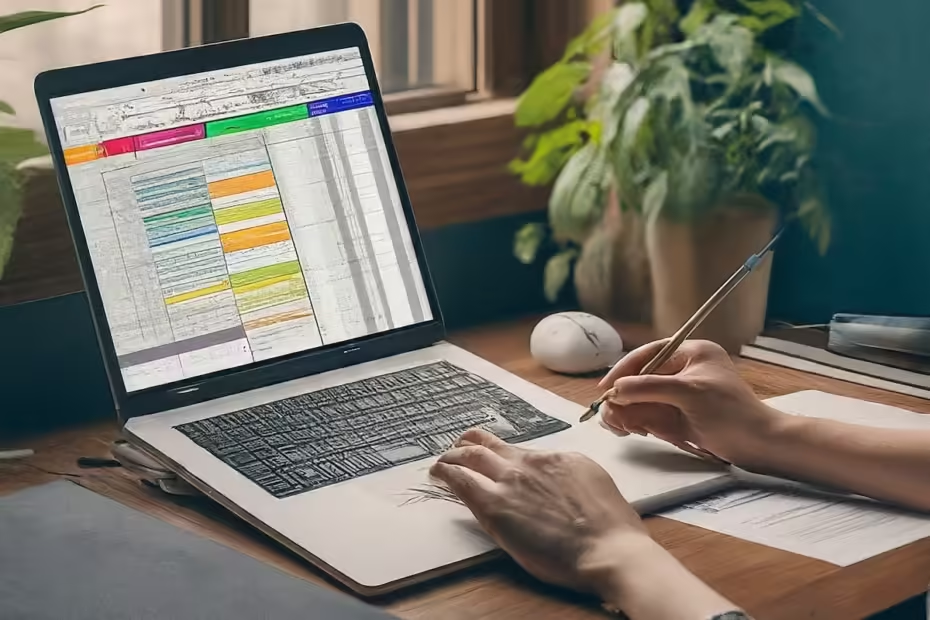
I love the practical applications you suggested.